Getting Started with Athenty
Sign up and account creation process
-
Visit our website at www.athenty.com and click on "Sign Up."
-
Follow the prompts to create your account, providing necessary details.
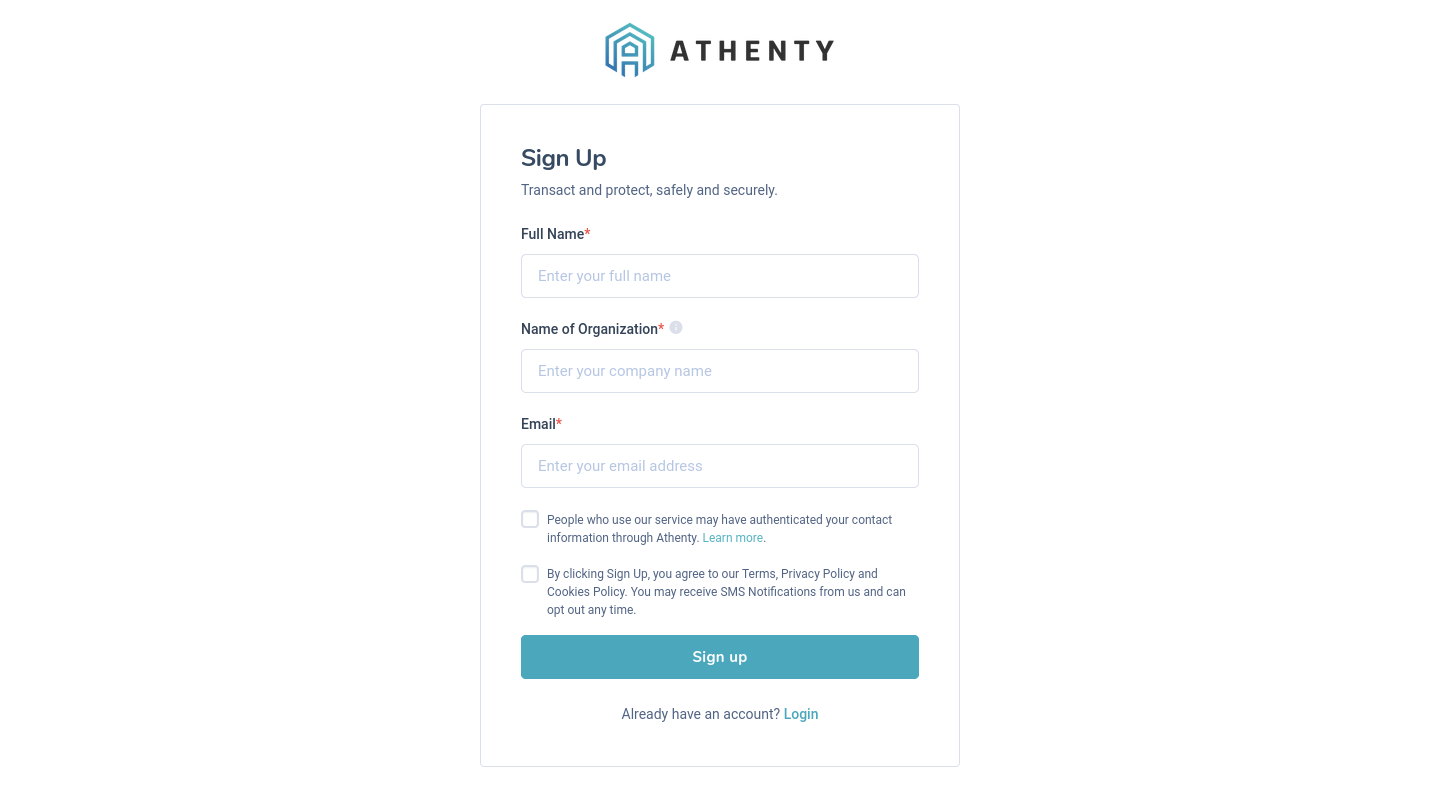
-
After signing up, check your email inbox for a new email from Athenty.
Within the verification email, there will be a link or button that says "Verify Your Email" or similar. Click on the verification link.
-
After clicking on the verification link, you will be redirected to a confirmation page on the platform:
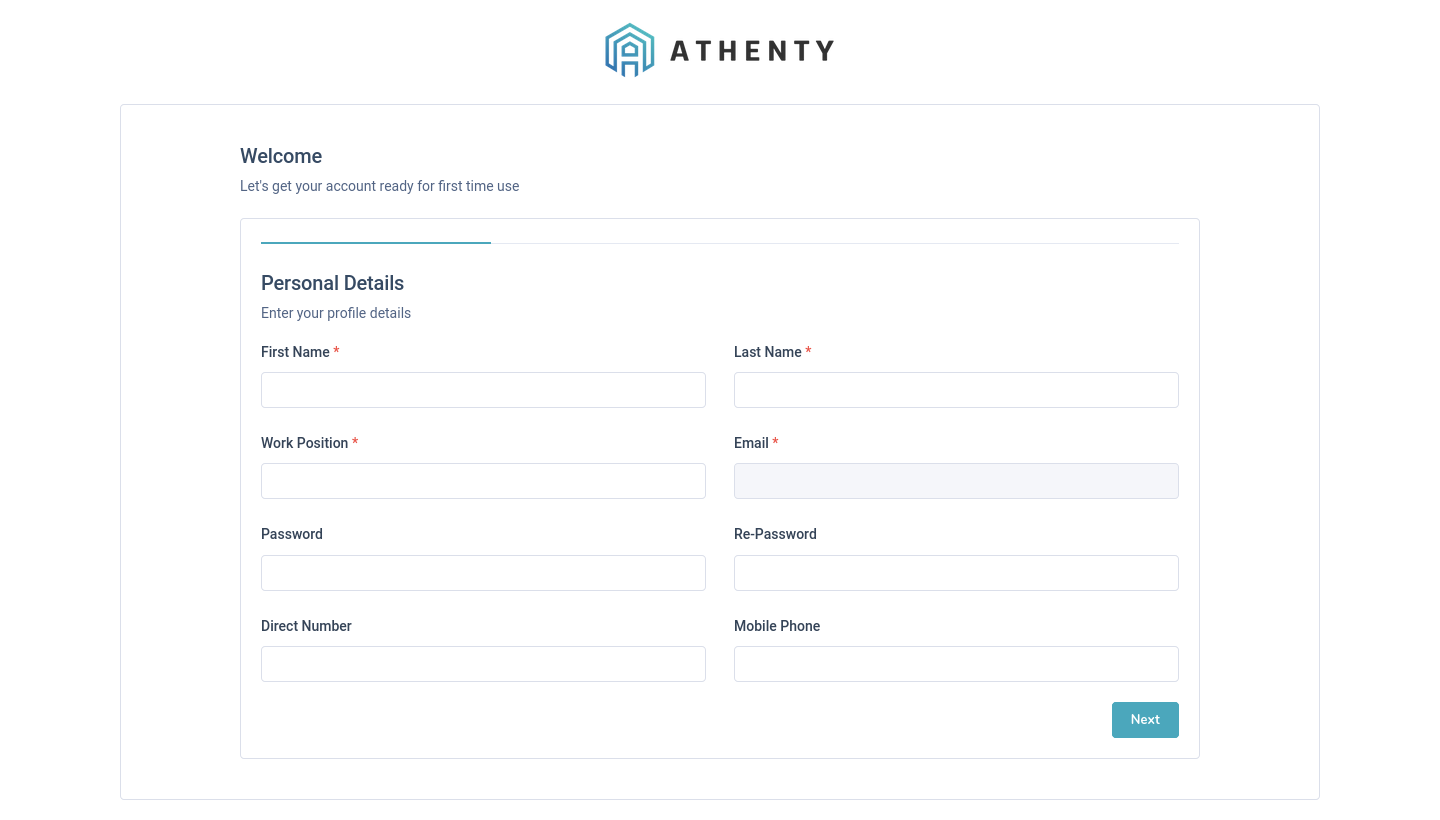
- Fill in the personal details on the "Personal Details" form:
• Enter your First Name, Last Name, Work Position, Email, Password, Re-Password, Direct Number, and Mobile Phone.
• Click on the "Next" button at the bottom of the form to proceed. - Fill in the organization's information on the "Organization's Info" form:
• Enter the Company Name, Company Phone, Company Size, and Company Type.
• Click on the "Next" button at the bottom of the form to proceed. - Fill in the organization's location details on the "Organization's Location" form:
• Enter the Address, Address 2, City, Country, Province/State, and Zip/Postal Code.
• Click on the "Submit" button at the bottom of the form to complete the signup process. - Once you have submitted the form, you will see a "Thank you for
submitting form" message indicating successful submission. - You can go back to any previous step by clicking on the "Previous" button in the respective form.
- Fill in the personal details on the "Personal Details" form:
Authentication process
Sign in
Once you have created your account, sign in using your credentials to access the Athenty platform and its features.
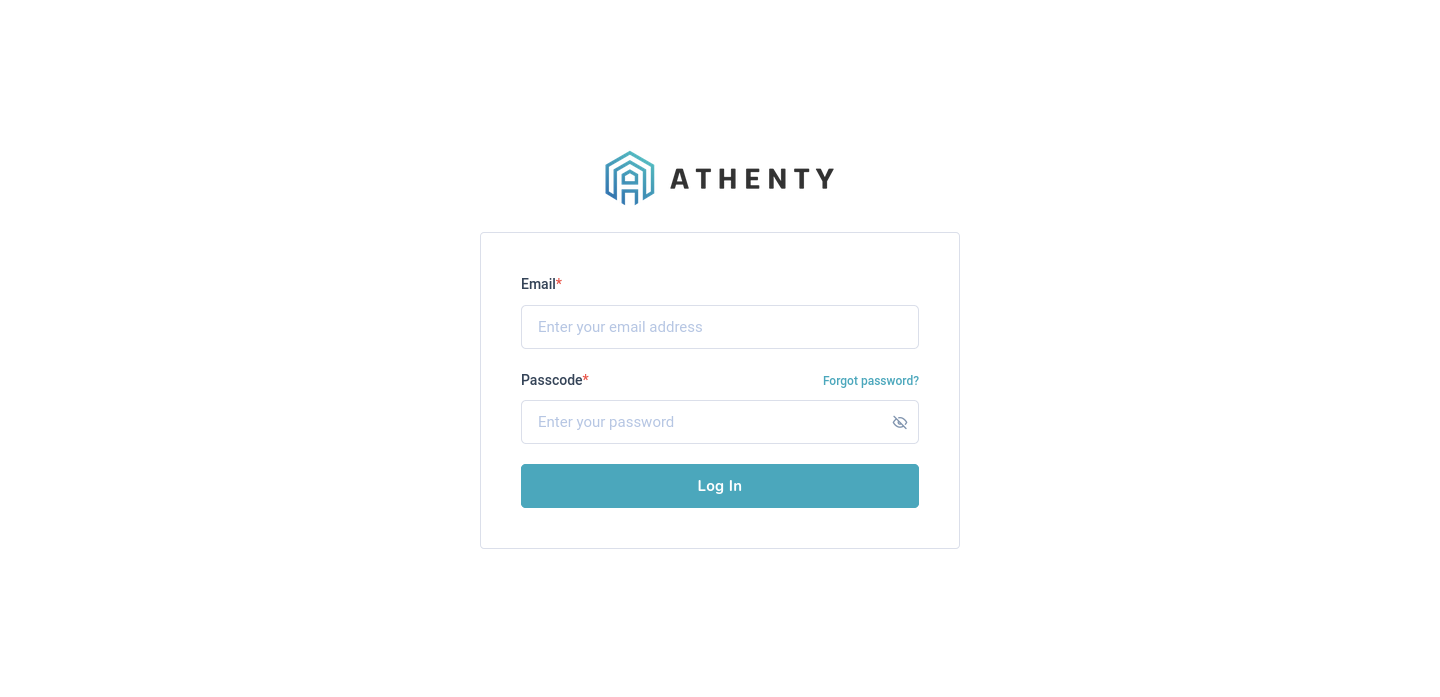
Reset your password
- If you forget your password, click on "Forgot Password?" on the Sign in page.
- Follow the instructions to reset your password securely.

Platform navigation and layout
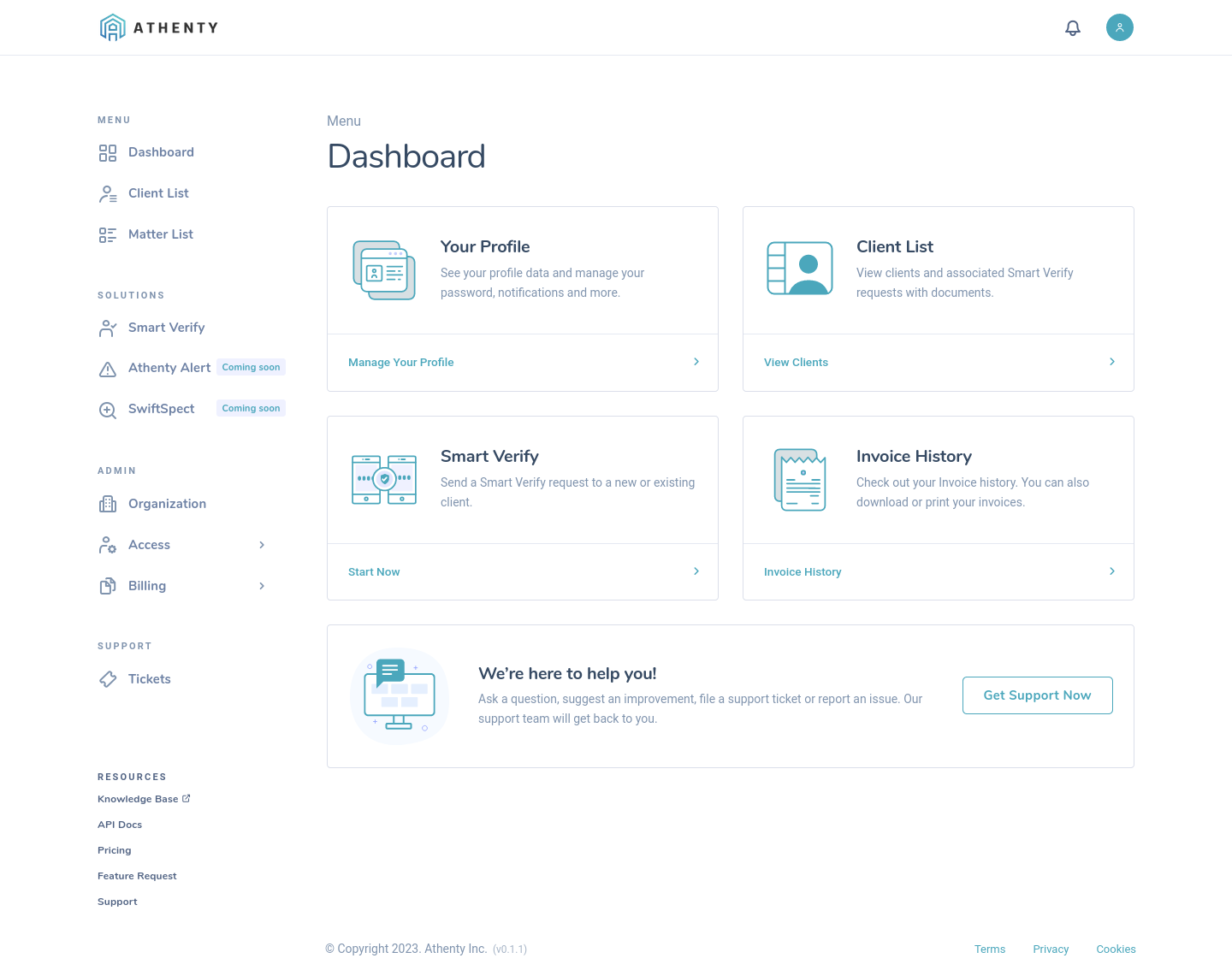
To navigate this page, follow these steps:
- The page consists of several sections:
• Dashboard: Displays a summary of different features and options available to the user.
• Help and support: Provides options to ask questions, suggest improvements, file support tickets, or report issues. - Click on any of the cards under the "Dashboard" section to navigate to a specific feature or page related to the selected option.
- To access the "Help and support" section, click on the "Get Support Now" button. This will open a modal where you can contact the support team.
- In the modal, fill in the required details such as your name, email,
select the type of support, and provide a message explaining your request. - Click on the "Send" button to submit your request to the support team.
You can also click on "Cancel" if you wish to close the modal without
submitting the request. - You can close the modal at any time by clicking on the "Close" button or anywhere outside the modal.